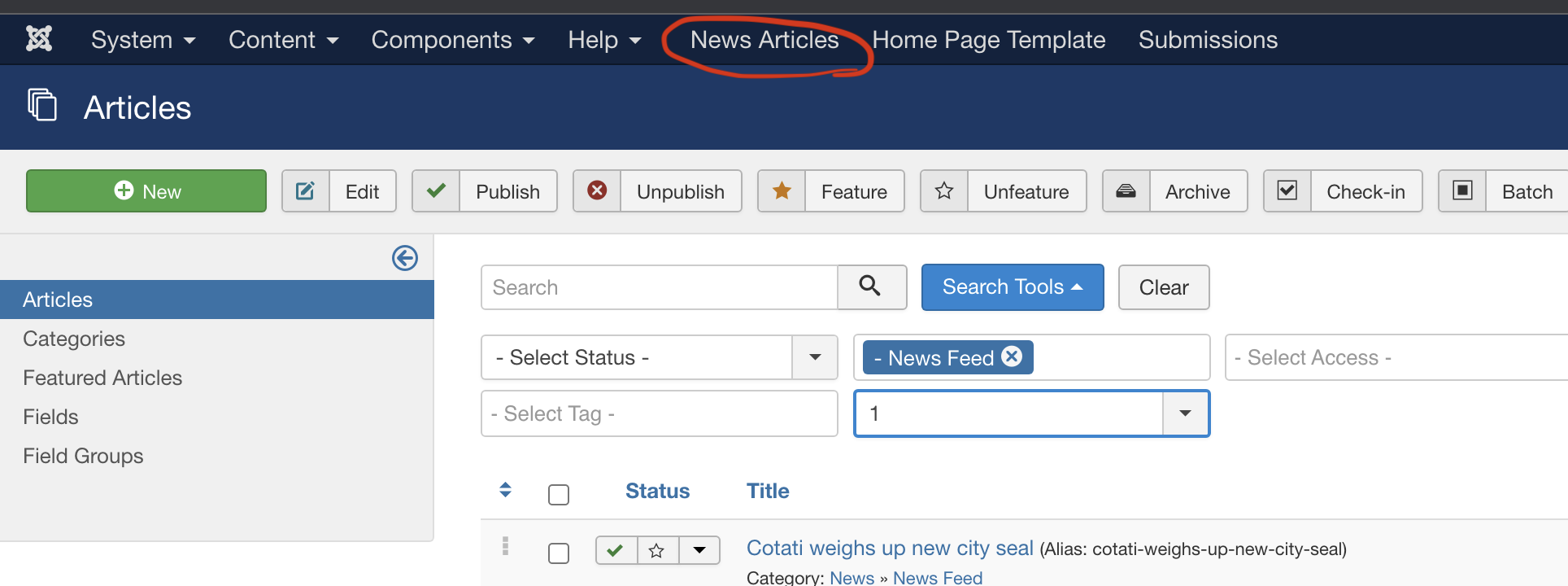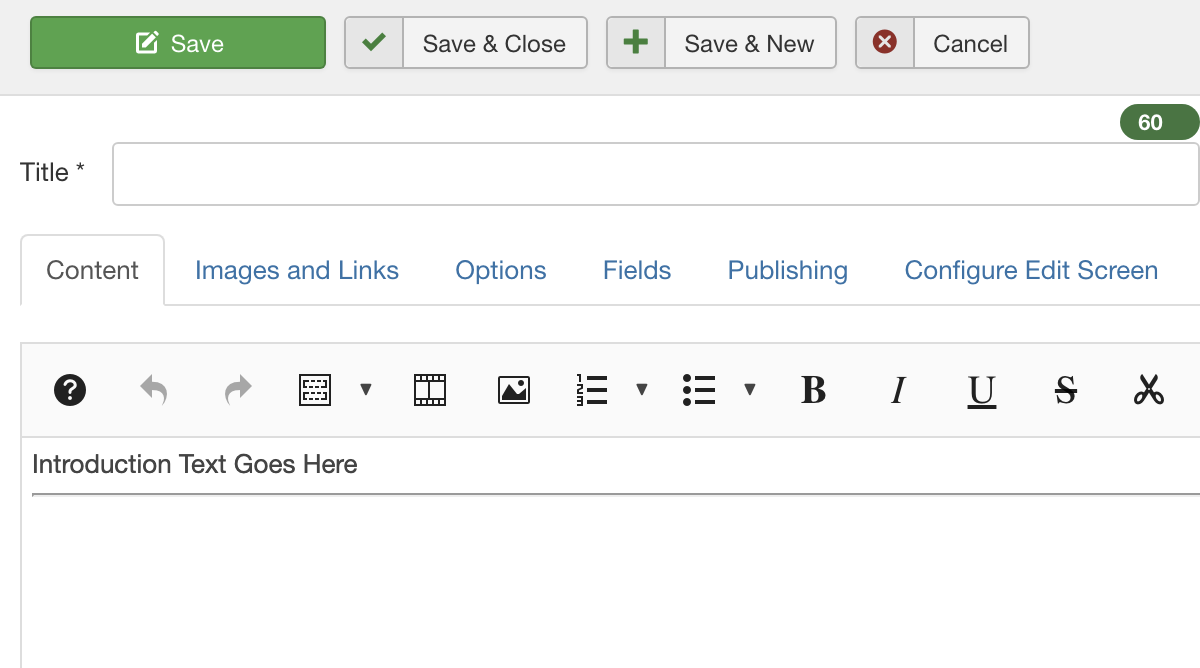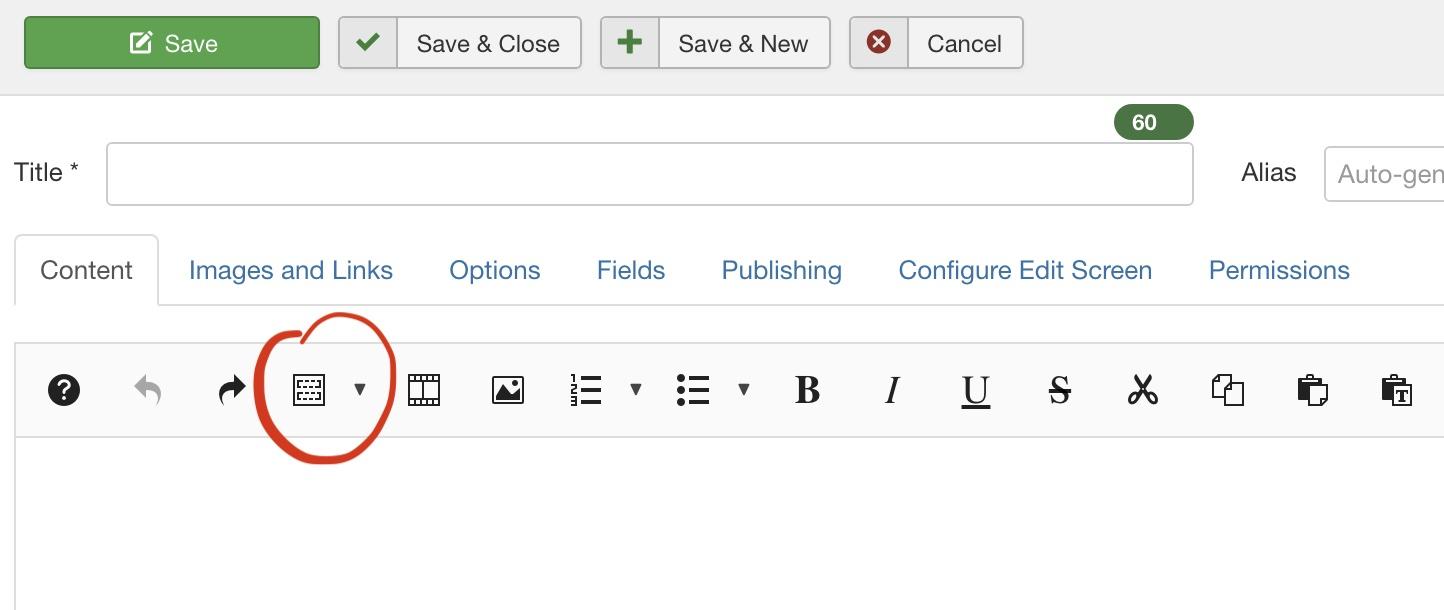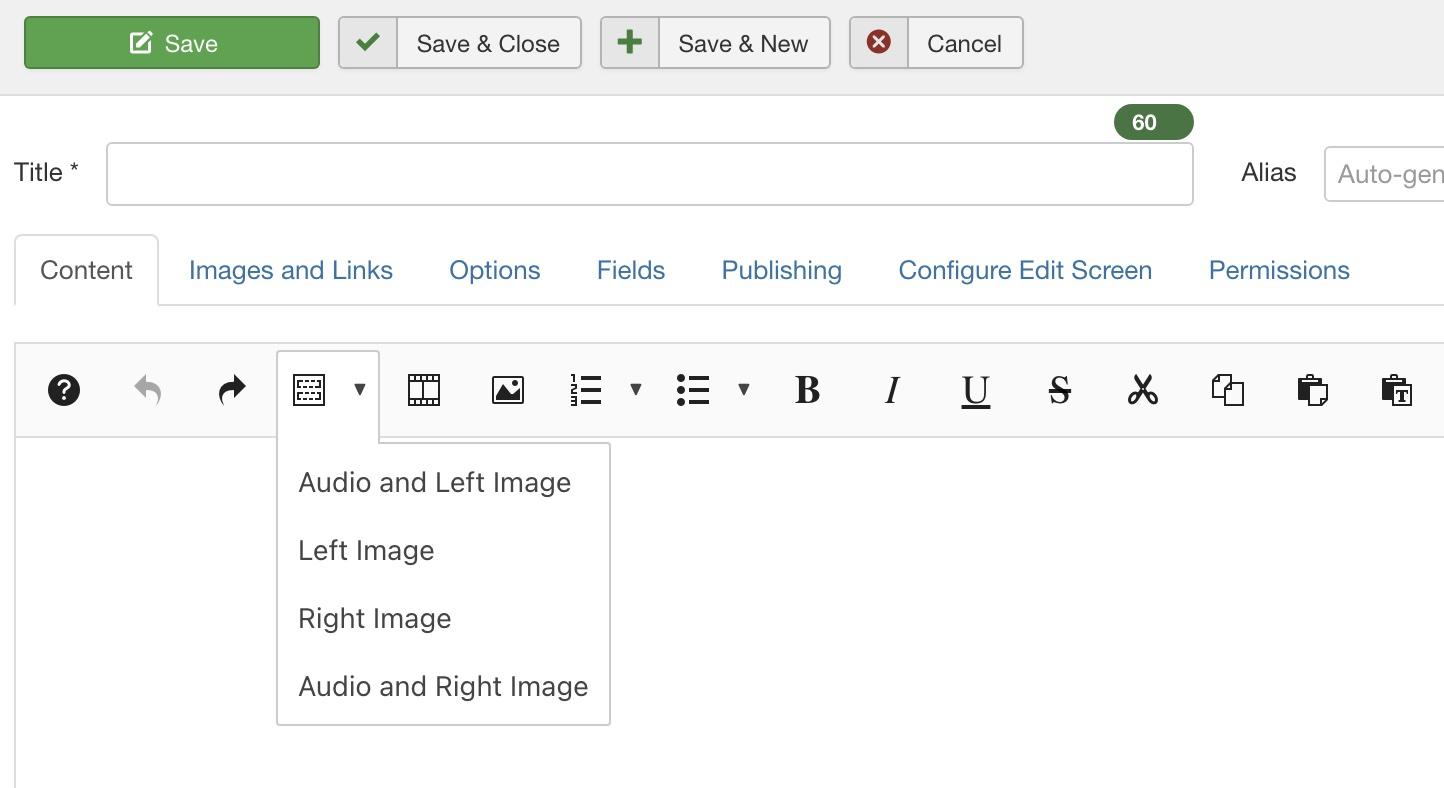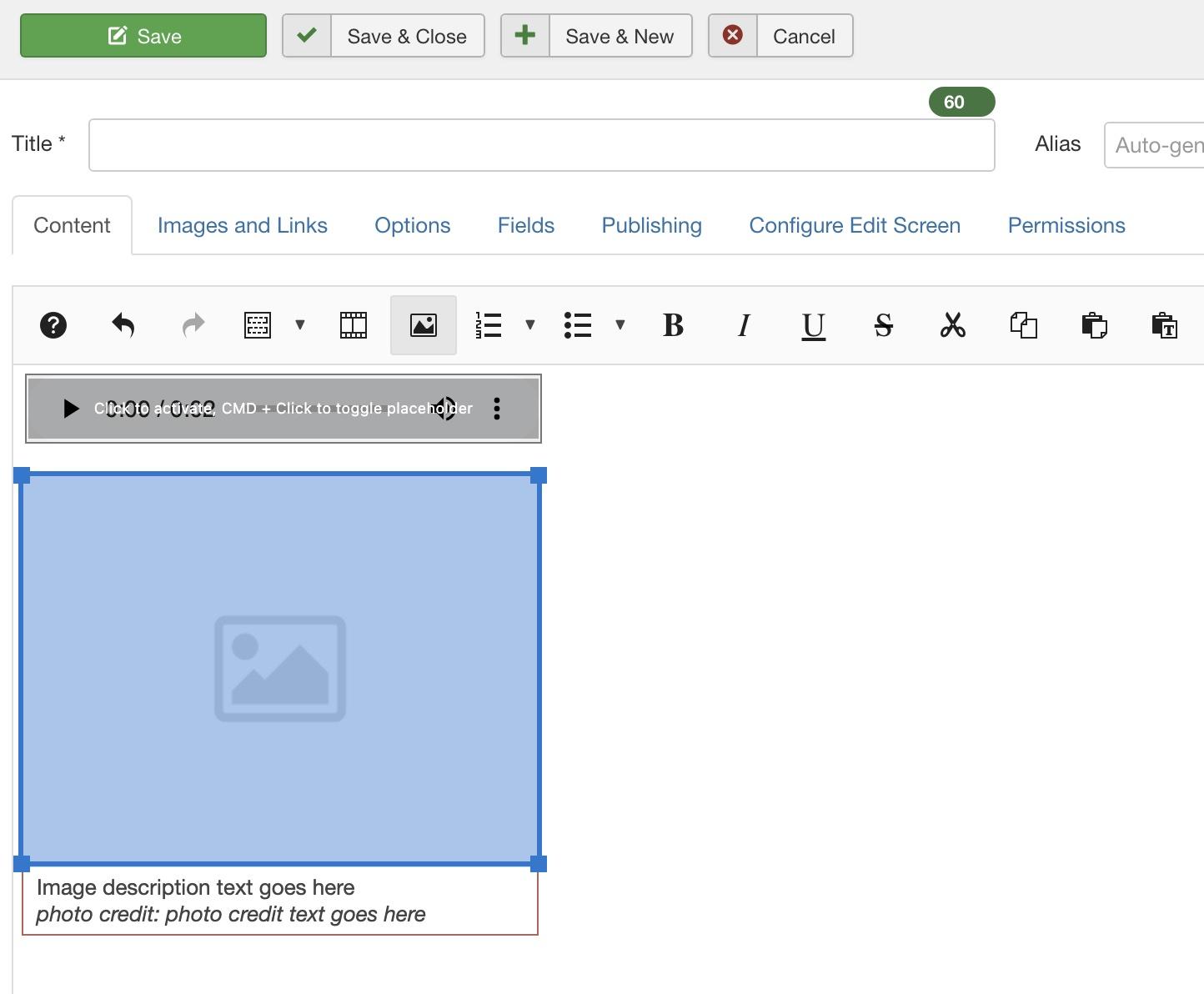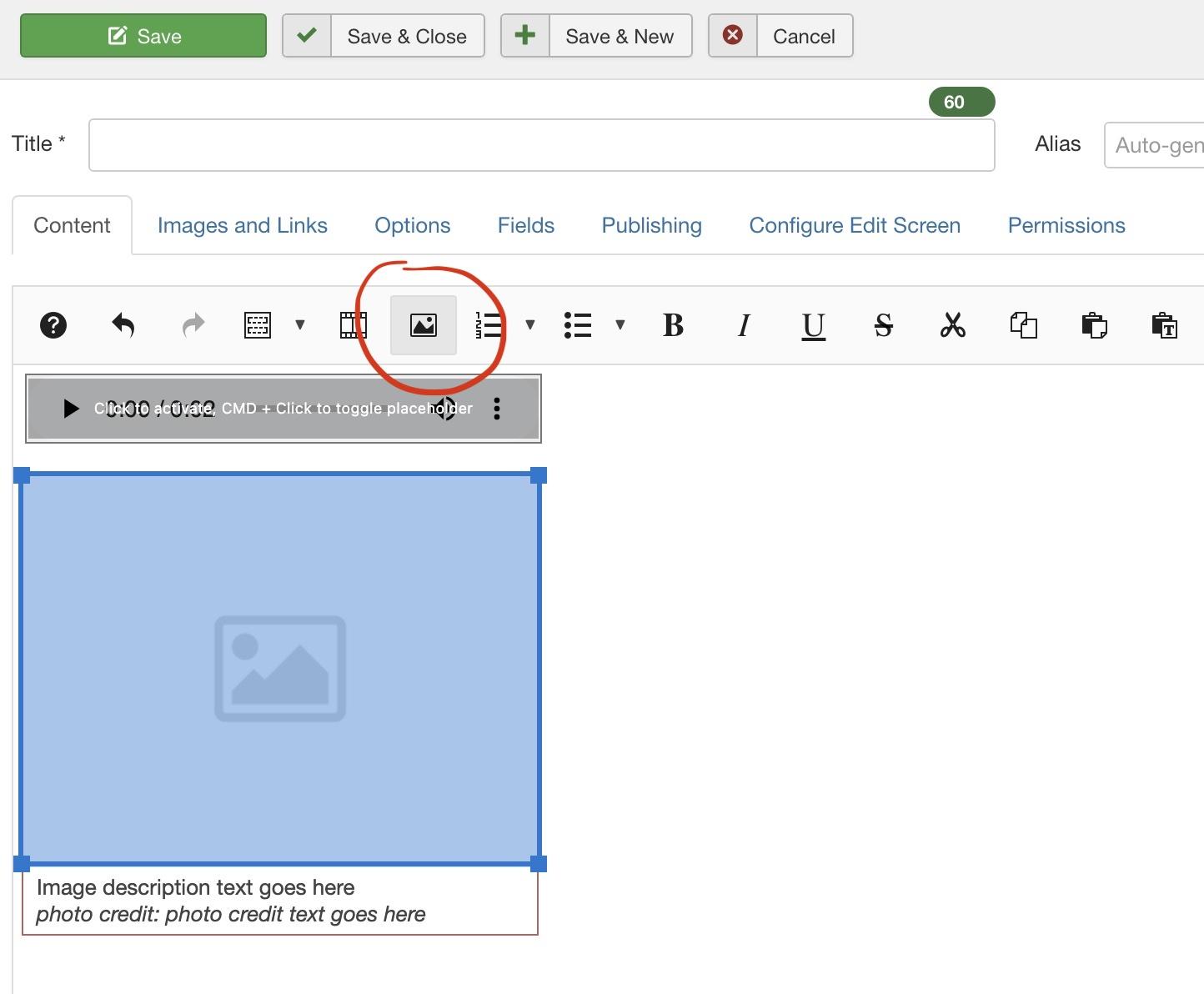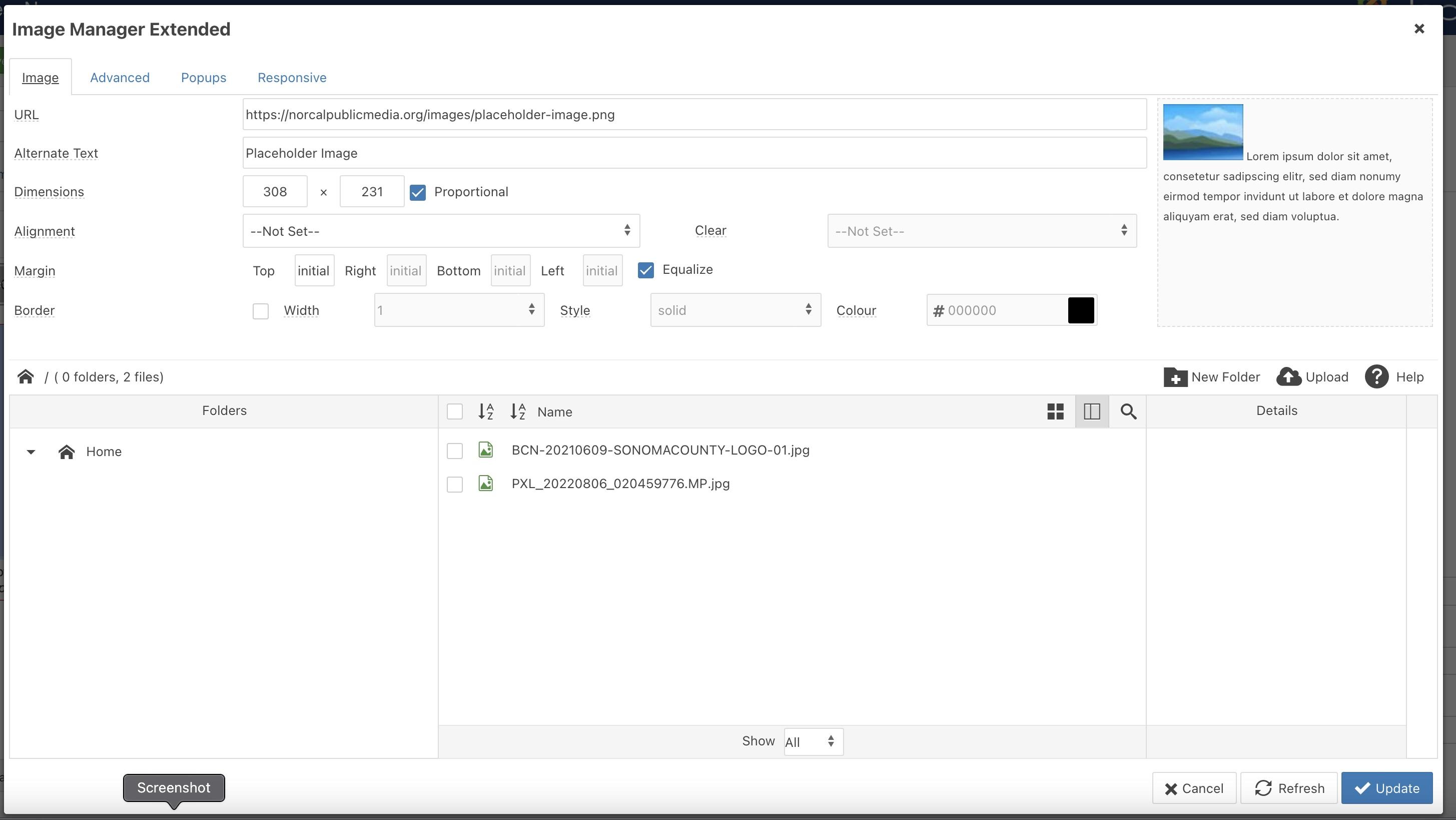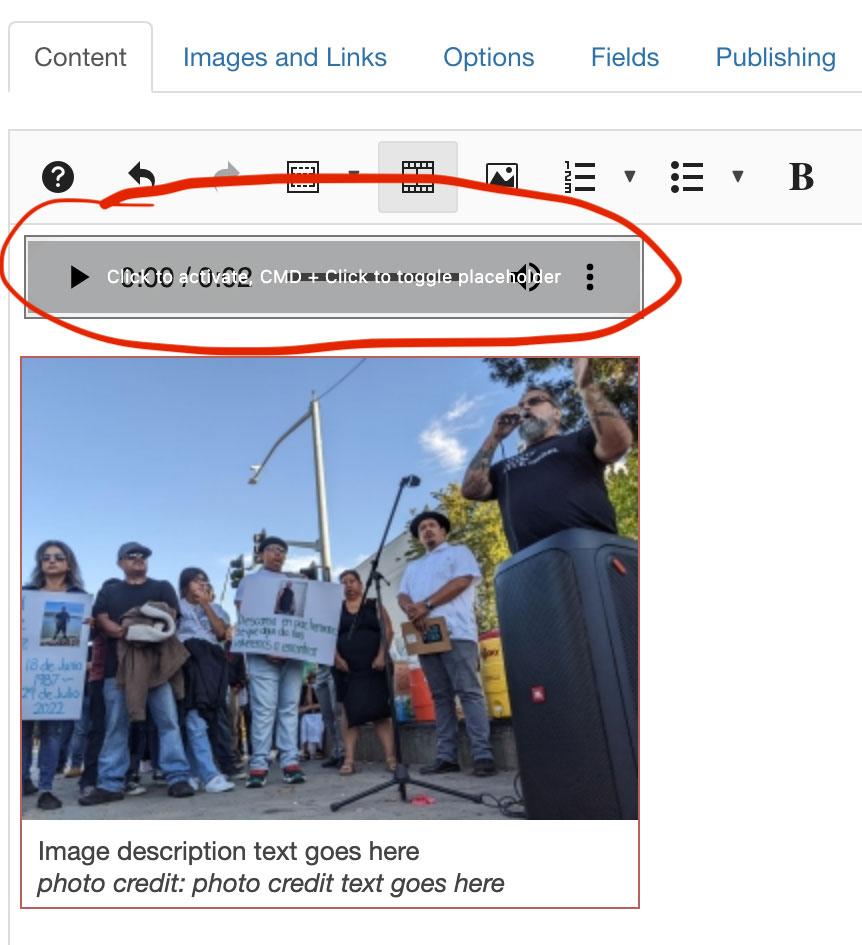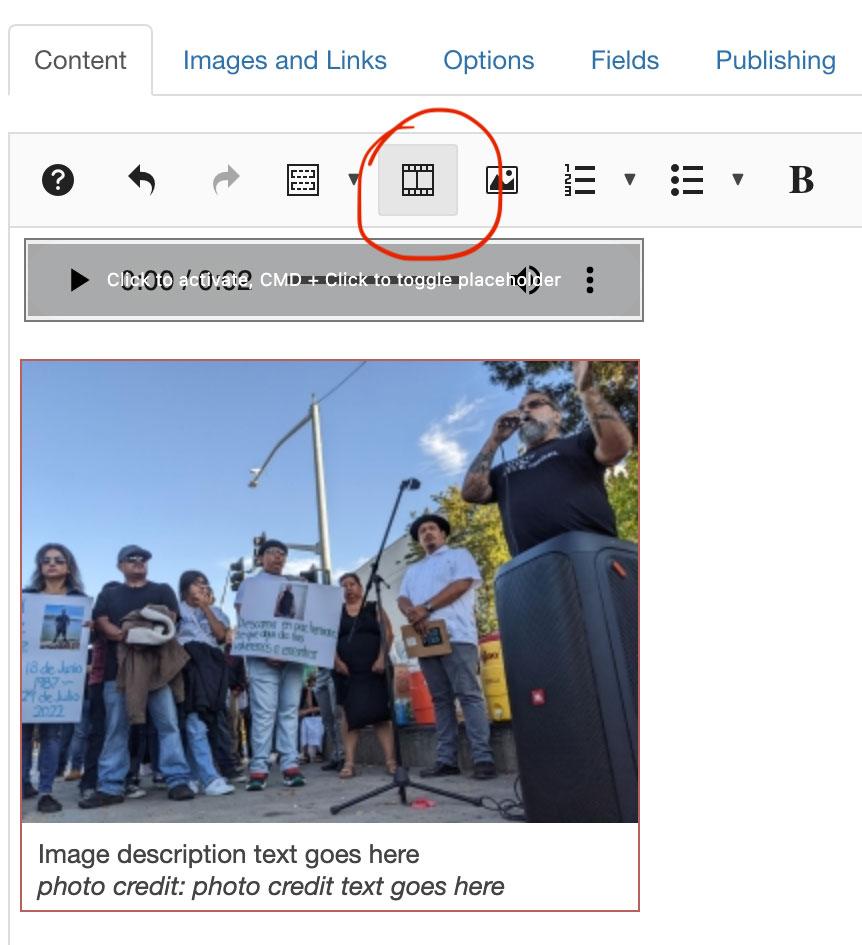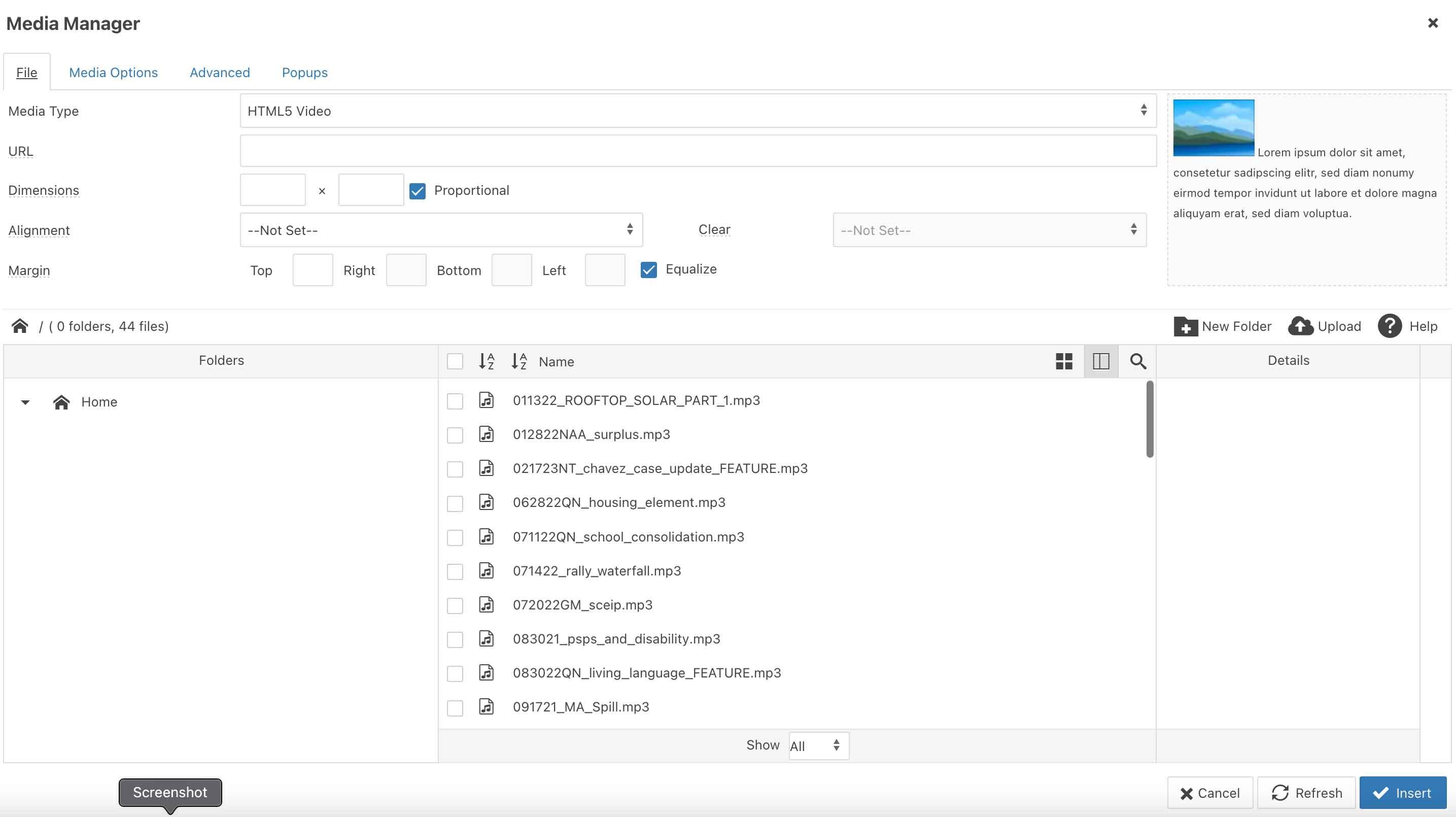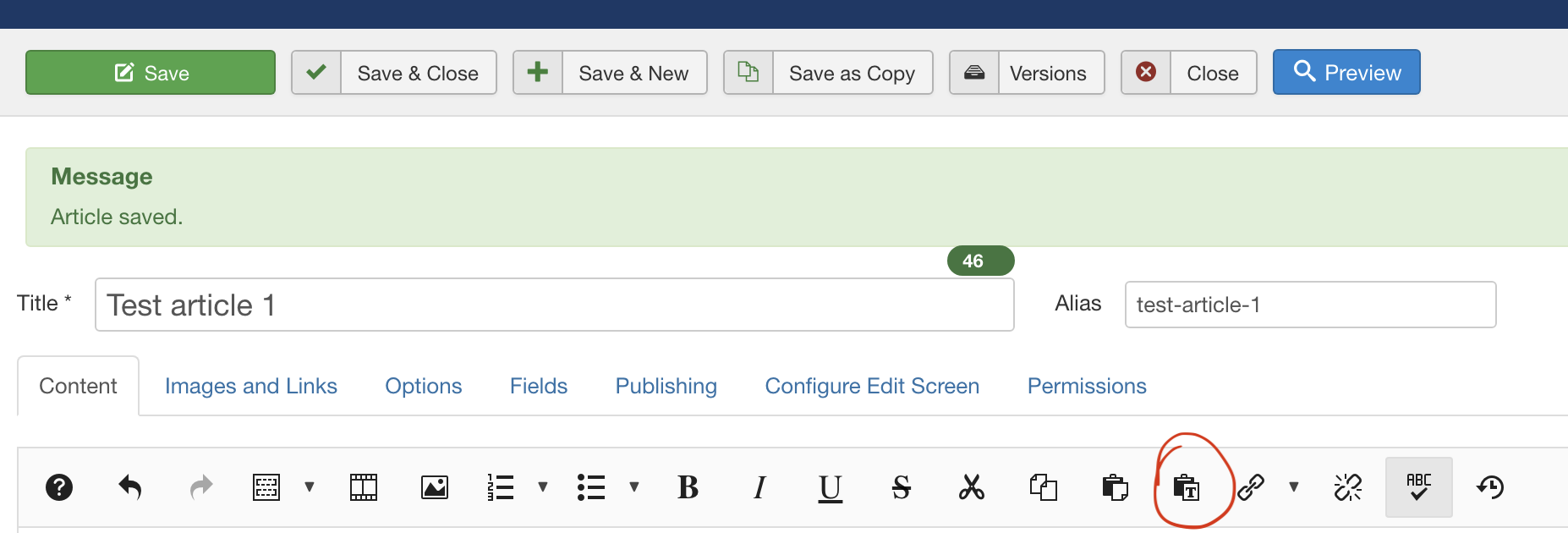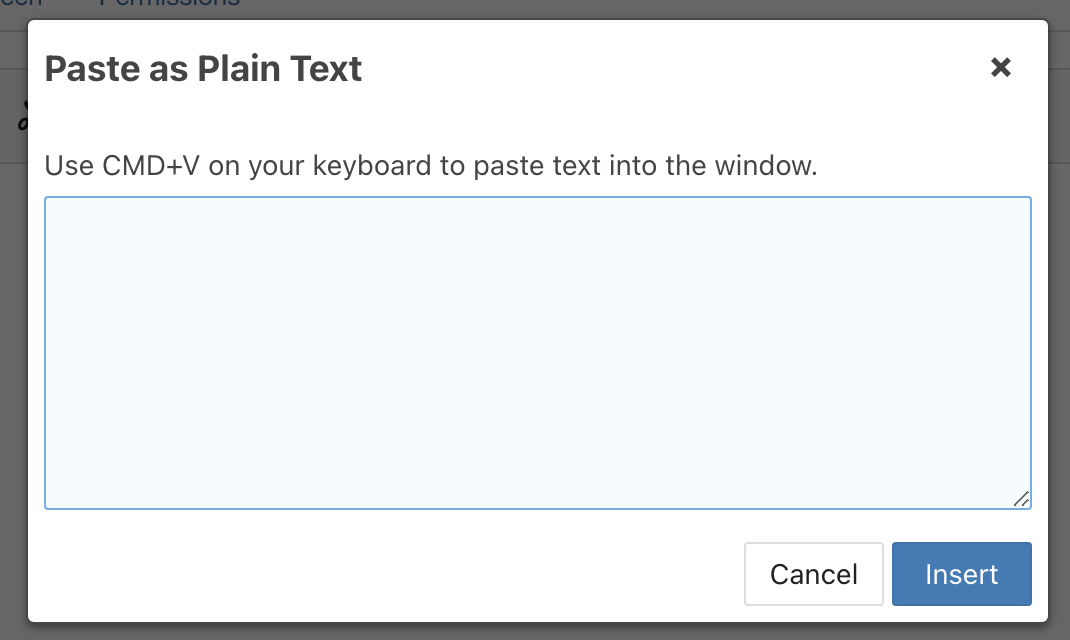When you first log in, click the “News Articles” button. You will then see all the Articles from the News Department.
If you then click the “New” button, your new Article will automatically be in the correct category to appear on the News page.
You should now create the introductory text for your Article. Replace the ‘Introduction Text Goes Here’ with your own text above the line as seen here:
Give your Article a Title (Headline), then choose ‘Unpublished’ from the drop-down menu on the right and Save it to avoid losing any work due to internet connection issues.
To add an image with formatting already set, use the “Insert Template button” (you will usually want to select “Audio and Left Image”):
Once you have the template you selected, click on the placeholder image and it will highlight in blue:
You will then see the image manager you are familiar with, where you can upload a new image and replace the placeholder with a new image then click “Update”.
Change nothing else in this window & it will retain the formatting and look you are accustomed to.
You will see the Media Manager window you are familiar with. Upload your audio file and select it to update the placeholder audio file:
Click your cursor to the right of the image, then select the ‘Paste as Plain Text’ button to insert your main Article text for this news story:
Remember to save early, save often!

 Live Radio
Live Radio